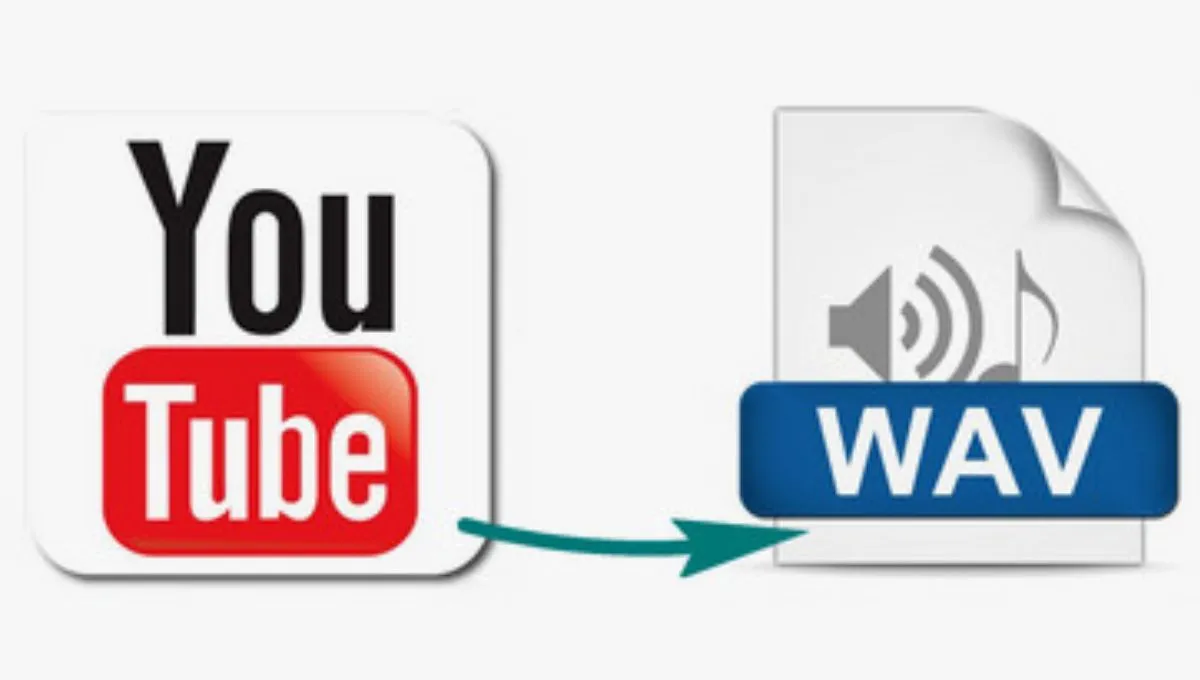Ever found a fantastic track on YouTube and wished you could save just the audio in a high-quality format like WAV? Maybe you want to use it for a project, a podcast, or just to enjoy offline. Whatever your reason, ripping audio from YouTube to WAV on Windows is simpler than you might think. In this guide, we’ll walk you through every step, ensuring you get your audio with the best quality possible.
What You’ll Learn ?
In this blog post, we’ll cover:
- Why WAV? Understanding the benefits of this audio format.
- Legal Considerations: What you need to know before you start.
- Step-by-Step Instructions: Tools and methods for ripping audio from YouTube to WAV.
- Tips and Tricks: For the best quality and ease of use.
- Troubleshooting: Common issues and how to fix them.
Why Choose WAV Format?
Before we dive into the how-to, let’s address the “why.” WAV files are renowned for their high quality because they are uncompressed. This means that WAV files retain all the audio data without any loss, making them ideal for professional audio applications. If you’re an audiophile or need top-notch quality, WAV is your go-to format.
Benefits of WAV Files
- High Quality: Preserves the original audio with no loss in quality.
- Compatibility: Widely supported across various media players and editing software.
- Edit-Friendly: Ideal for audio editing and mixing.
Legal Considerations: What You Need to Know
Before we get into the nitty-gritty of ripping audio, it’s essential to address the legal aspects. Downloading audio from YouTube can violate YouTube’s terms of service and, in some cases, copyright laws.
What’s Legal?
- Personal Use: Generally, it’s acceptable to download content for personal use, as long as it’s not shared or distributed.
- Content You Own: If you’ve uploaded the content yourself, you can download it.
What’s Not Legal?
- Redistribution: Sharing or distributing downloaded content can breach copyright laws.
- Commercial Use: Using downloaded content for commercial purposes without permission can lead to legal issues.
Always make sure you’re on the right side of the law to avoid potential problems.
How to Rip Audio from YouTube to WAV in Windows
Now that we’ve covered the essentials, let’s get to the fun part: ripping audio. Here’s a step-by-step guide using popular tools.
1: Using 4K YouTube to MP3
4K YouTube to MP3 is a straightforward tool that allows you to extract audio from YouTube videos and save it in various formats, including WAV.
Steps:
- Download and Install:
- Go to the 4K YouTube to MP3 website.
- Download and install the software on your Windows PC.
- Copy the YouTube URL:
- Open YouTube and find the video you want.
- Copy the URL from the address bar.
- Paste the URL:
- Open 4K YouTube to MP3.
- Click on “Paste Link” in the top-left corner.
- Choose Format and Quality:
- Once the video is analyzed, click on “Format” and select “WAV.”
- Adjust the quality settings if needed.
- Download:
- Click “Download” to start the process.
- Once completed, you’ll find your WAV file in the default folder.
2: Using Audacity
Audacity is a powerful, open-source audio editor that can help you extract audio from YouTube videos. Although it requires a few more steps, it offers great flexibility.
Steps:
- Install Audacity:
- Download Audacity from the official website.
- Follow the installation instructions.
- Install LAME MP3 Encoder:
- For exporting as WAV, you don’t need additional codecs, but you may need LAME for other formats.
- Download LAME from the LAME website.
- Record System Audio:
- Open Audacity.
- Go to “Edit” > “Preferences” > “Devices” and set “Recording Device” to “Stereo Mix” or “What U Hear” (this captures system audio).
- Play the YouTube Video:
- Start playing the video you want to record on YouTube.
- Record the Audio:
- Click the red “Record” button in Audacity.
- Let the video play fully to capture the entire audio.
- Export as WAV:
- Once recording is done, stop the recording.
- Go to “File” > “Export” > “Export as WAV.”
- Save the File:
- Choose your desired location and file name.
- Click “Save” to complete the process.
3: Online Converters
For those who prefer not to install software, online converters are a convenient option. Websites like YTMP3 or Convert2MP3 offer simple ways to convert YouTube videos to WAV.
Steps:
- Visit an Online Converter:
- Go to a site like YTMP3 or Convert2MP3.
- Paste the URL:
- Copy the YouTube video URL and paste it into the converter’s URL field.
- Choose WAV Format:
- Select WAV as your preferred format.
- Convert:
- Click the “Convert” button.
- Wait for the conversion to complete.
- Download:
- Once the conversion is done, download the WAV file to your computer.
3 Tips and Tricks for Better Results
To ensure you get the best possible audio quality, consider these tips:
- Check Settings: Always ensure your software or converter is set to the highest quality settings.
- Internet Speed: A stable and fast internet connection can help avoid interruptions and ensure complete downloads.
- Clean Environment: For tools that record audio, ensure there’s minimal background noise to maintain high quality.
Troubleshooting Common Issues
Even with the best tools, you might run into some issues. Here’s how to handle common problems:
Audio Quality Issues
- Check Source: Ensure the original video is high quality.
- Adjust Settings: Verify that your software settings are optimized for quality.
Conversion Errors
- Revisit Settings: Double-check format and quality settings.
- Try Another Tool: If one tool fails, another might work better.
Software Crashes
- Update Software: Ensure you’re using the latest version.
- Restart and Retry: Sometimes, a fresh start resolves issues.
Ripping audio from YouTube to WAV on Windows is a straightforward process once you know the right tools and steps. Whether you choose to use dedicated software like 4K YouTube to MP3 or a versatile option like Audacity, you can achieve high-quality audio extraction with just a few clicks.
Remember to stay on the right side of the law and respect copyright rules. Happy listening, and enjoy your crisp, clear WAV files! If you have any questions or run into issues, feel free to leave a comment, and I’ll be glad to help.
Previous Post : Tips for Maintaining a Healthy Work-Life Balance